- Introduction to WorkXpress
- Building Your Application
- Examples and Best Practices
- Technical Manual
The credit card field is used to process payments via Braintree. This field does not store any sensitive credit card information in the database. All sensitive data is sent directly to Braintree where they store it according to PCI standards and return to WorkXpress a token to use for later processing.
To use this field type you will need to signup for a Braintree account for production keys and signup for a Braintree sandbox account for development and testing keys. You will then have to create short text fields to store the keys in your application.
 to add a field in your form.
to add a field in your form.Because credit card charges can be challenged by end users it is important that they agree to the terms and conditions of your application and its charges. Because the terms and conditions that the end user is agreeing to is a legally binding contract it is recommended that you draft your terms with the help of a lawyer. Without explicitly agreeing to the terms and conditions the end user could legitimately claim to have been unaware of and not in agreement with your terms causing your charges to be reversed. The term acceptance dialog will appear when an end user attempts to save a credit card field that contains new or modified credit card information. It is not possible for the end user to finish saving the form without agreeing to the terms.
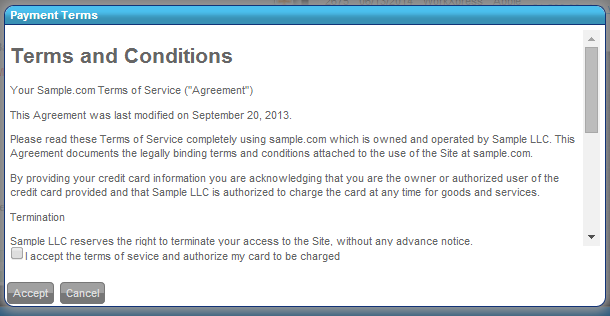 Fig. 1: Exmaple Credit Card Terms Dialog
Fig. 1: Exmaple Credit Card Terms Dialog
In addition to storing the credit card data, Braintree can store and associate other data with the customer record it creates.
When in a Build or Testing WorkXpress Application, the Credit Card Field won't actually charge your credit card. It accesses what Credit Card Processors call their “Sandbox”, where made up credit card numbers are valid for any amount of money, for testing purposes.
When in Build or Testing, you can use the following credentials to test:
A Production WorkXpress will connect to the Credit Card Processors' production system, and will charge whatever card is entered; which must be valid.
In addition to storing customer credit card data, it is possible to configure the credit card field to process a payment at the time that it is saved without having to build Credit Card Gateway (Braintree Payments) actions. If this option is used the field will only process one payment and subsequent saves will not cause it to charge the customer. This setting is best used for one time payment interactions with the end user.
Important Note: The amount value must be stored in the database prior the the Credit Card field being displayed on the screen.
The Credit Card Field has up to 9 parts:
The credit card field has eleven different output formats:
The credit card field can be filtered using the credit card filters.