- Introduction to WorkXpress
- Building Your Application
- Examples and Best Practices
- Technical Manual
The application explorer is used to search and explore an application's structure. This tools will show the builder what tables, relationship tables, fields, forms, and actions make up and application and their connection to each other.
The Application Explorer can be accessed via the tools section of the WorkXpress Handbook.
When the application explorer first loads a list of all the tables that make up the application is shown. From here the builder can use the tree to explore the relationship tables, fields, forms, and actions directly associated to the Tables by clicking on one of the row. Or the builder can use the search button to perform a search of the application structure.
In this example the Category table was selected. The relationship tables] are listed at the top followed by the [[Form|forms, fields, and actions. In addition to application structure the list of records for this table can also be opened.
If a relationship table is selected we will see the list of tables, fields, forms, and actions directly associated to the relationship table.
In this example the Categories to Evaluation relationship table was opened. This is a very basic example of a relationship table so it only has one other table that it is connected to and no fields, forms, or actions associated with it.
If a form is selected we will see the list of fields, forms, and actions directly associated to the form.
In this example both the Category Info page and the Category Info field grid where opened to show both examples of child forms and child fields.
If a field is selected we will see the list of actions directly associated to the field.
If an action is selected we will see the list of the child actions directly associated to the action.
To search inside the application explorer click the search button at the top of the tree to bring up the search interface.
The dropdown on the left of the search interface allow the builder to change the type of element being searched for.
When searching by id it is possible to comma seperate the list of ids to find more than one item at a time. The ids of elements can be found by using the Action Manager, Presentation Layer, or the Record Inspector.
For example if want to find all of the barcode fields in the system we can use this filter:
The result of this filter will show which fields are bar code fields, which table the fields are associated with, and on what forms the fields are displayed
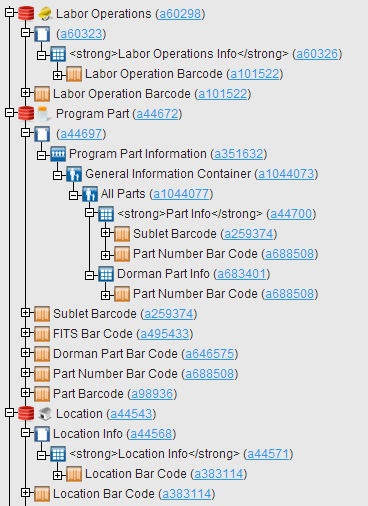
The “Add a Table” button next to the “Search” button will allow you to work directly with the data model from the Application Explorer. Click this button to launch the “Create a Table” Wizard which will walk you through the necessary steps to create a Table from the Application Explorer.
When this Table is added, the Application Explorer will reload and show you your new table. Leave the Application Explorer to see the new forms that have been setup to work with this Table.
The Record Inspector for any element in the system can be accessed from the application explorer by clicking on the id for that element. This allows the builder to access the record inspector without having to navigate to a page about a record or to access the record inspector about a record that does not have an interface.