- Introduction to WorkXpress
- Building Your Application
- Examples and Best Practices
- Technical Manual
This tab displays the application's current page in the Page Grid.
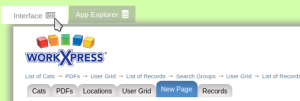
This tab displays the Application Explorer for the application in the Page Grid.
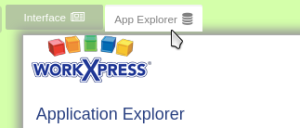
This tab displays the Application Settings for the application in the Page Grid.
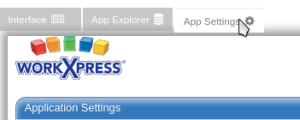
This is where the display for the selected tab option will be shown.
Certain elements listed in the Interface Tools are draggable, and can be added to the page using the following method. By clicking and holding down the left mouse button while hovering over the element button on the Interface Tools, you will be able to move the mouse and that button will follow with it. A grey shadow will appear beneath the mouse to indicate the location that the element will be placed in when you release the mouse button. If there is not grey shadow when the mouse button is released, the element will not be placed.

When the mouse is hovering over an element, you will see a white bar with a grey outline along the top edge. When you hover over this bar, the mouse will transform into four arrows in the shape of a '+' with each arrow pointing a different direction. By clicking and holding down on the left mouse button, you can drag the element to a new location. They grey shadow will appear over the current drop loaction as with adding an element.

If you move the mouse to the area between elements on the same row, a verticle dotted line will appear as the border and the mouse with transform into two arrows, one pointing left and the other pointing right. By clicking and holding down on the left mouse button, you can alter the size of the elements as you move the mouse in either direction. The percentage width for the elements will appear above the row. Release the mouse button to set and save the sizing change. If the mouse should leave the window, it will be treated as if the mouse button was released.


When the mouse is hovering over an element, you will see a triangle composed of three red arrows in the upper right corner. Click on this icon to remove the element.

To add white space on the left and right sides of a row on the page grid, utilize the spacer field.
If you move the mouse to the border between the left toolbar and the builder body, the mouse will transform like it does when resizing elements. If you click and hold the left mouse button, you can resize the toolbar and the builder body, releasing the mouse button to set to the current size. Unlike with element resizing, there is no width percentage displayed on the screen.
The interactions made with the tabs and tools that affect the display of the window will be stored as cookies so that they can be maintained when refreshing the page or naviagating to a new page. Cookies must be enabled on your browser in order to use this feature.