- Introduction to WorkXpress
- Building Your Application
- Examples and Best Practices
- Technical Manual
The spacer is not a traditional field, as it has no value or settings. It's existence is not saved anywhere except for the page grid on which it is placed. Its purpose is to create an empty space between two columns. The width can be adjusted as with any other component on the grid. When building your application and the mouse is hovering over the field or the presentation layer is active, the spacer will appear as a box with a dashed-line border and the word “Spacer” appearing in the center. Otherwise, it will appear as empty space.
This feature will be available in an upcoming Platform Version.
This field can only be created by being dropped onto the grid from the left toolbar. It can never be part of a table's records.
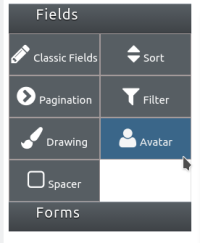
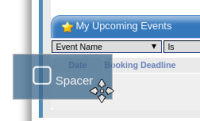
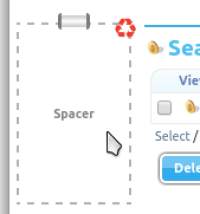
There can never exist a row on the page grid that only contains spacer fields as columns. Below are the scenarios in which this may occur and the corrective actions that will be automatically taken.