- Introduction to WorkXpress
- Building Your Application
- Examples and Best Practices
- Technical Manual
The pagination field is used to create an interface through which an application developer can navigate through pages of records and control the number of records displayed on a page.
 to add a field in your form.
to add a field in your form.This field is able to be placed on a page itself, not as part of a table's records.
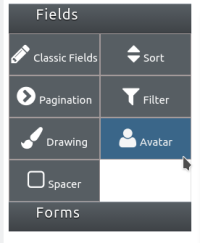

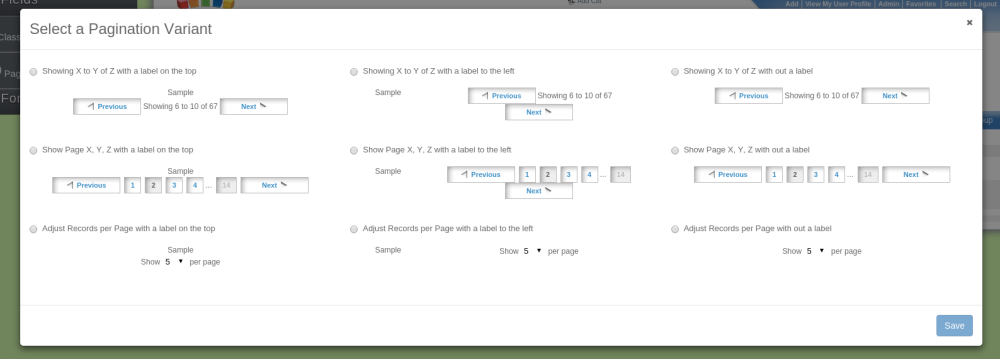
When hovering the mouse over the field, an icon containing a blue pencil over a sheet of paper will appear in the top left corner of the field. Click this icon to access the field features as listed above.

Field features can be edited by clicking on the orange field icon  when the presentation layer is displayed.
when the presentation layer is displayed.
This field has nine variants that can be chosen from.
| Name | Traversal Type | Label Placement |
|---|---|---|
| Showing X to Y of Z with a label on the top | Navigate across records | Top |
| Showing X to Y of Z with a label to the left | Navigate across records | Left |
| Showing X to Y of Z with out a label | Navigate across records | None |
| Show Page X, Y, Z with a label on the top | Navigate directly to page | Top |
| Show Page X, Y, Z with a label to the left | Navigate directly to page | Left |
| Show Page X, Y, Z with out a label | Navigate directly to page | None |
| Adjust Records per Page with a label on the top | Select the number of records shown | Top |
| Adjust Records per Page with a label to the left | Select the number of records shown | Left |
| Adjust Records per Page with out a label | Select the number of records shown | None |