- Introduction to WorkXpress
- Building Your Application
- Examples and Best Practices
- Technical Manual
 In our sample Project Management application we have several tables:
In our sample Project Management application we have several tables:
On our Client page we want to show a form with the Phases down the left hand side, and the Projects across the top. At the intersection of Phase and Project, we want to show the Tasks that are in that Project, in that Phase. So, across from a Phase are all the Tasks in that Phase, grouped into Project columns; and down below each Project are all of the Tasks in that Project, grouped by Phase.
Here is an example of the end product:

Matrix Forms are configured with both Top Matrix Config and Left Matrix Config records. The Top Config sets up the records that appear across the top of the matrix.

The Left Config sets up the records that appear down the left hand side of the Matrix.

At the intersection of these and the Body Records.

Each set of configuration (Top, and Left) have the same attributes, which are covered in more detail below. The key things to point out are Header Items (Query) and Header Fields (Field Selector). The Header Items controls which records are shown, and the Header Fields controls which fields to use to represent each of the records as they are displayed.
Important: After you fill in, or make changes to, the Query for Header Items, click the Save icon to the right of the row you're working with. This will update the starting context for the Body Items Query, which is very important.
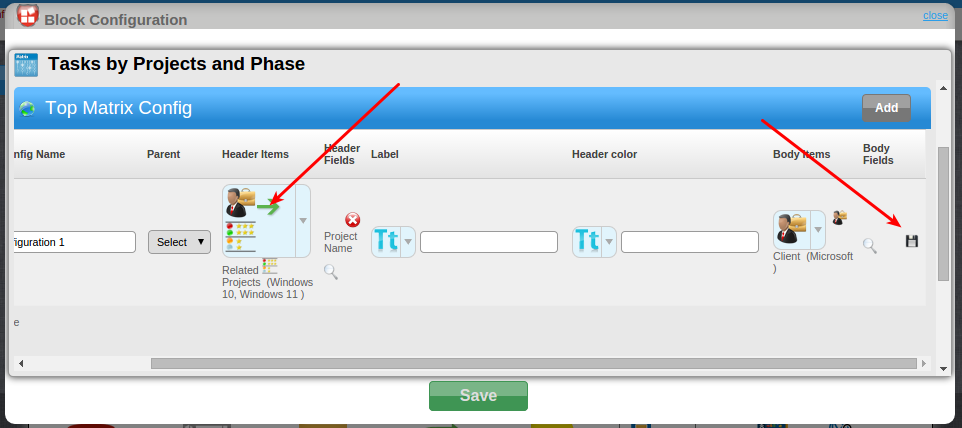
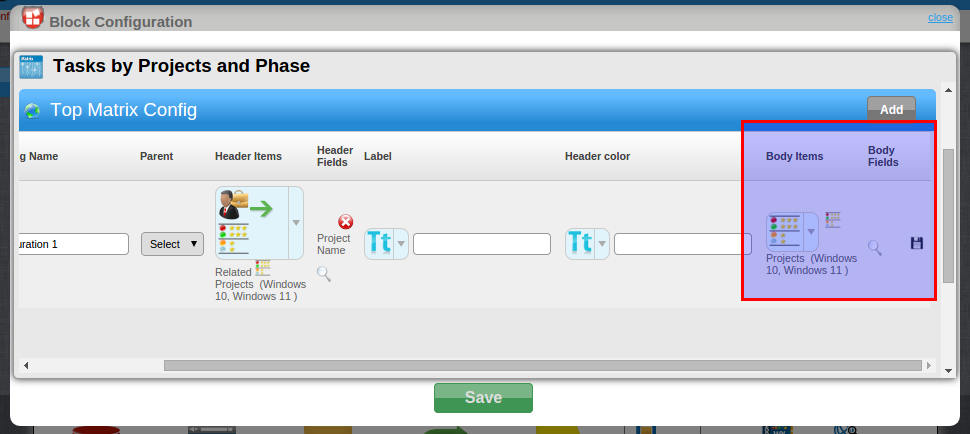
In our example, the Top Configuration's Header Items will be the Client's Projects. The Body Items would then be the Client's Project's (which becomes the starting point after clicking save) related Tasks.
In our example, the Left Configuration's Header Items will be the Phase's. The Body Items would then be the Phase's (which becomes the starting point after clicking save) related Tasks.
The records that will show in the body are the intersection of the Task's from the Top Configuration's Body Items, and the Left Configuration's Body Items.
Page features can be edited by clicking on the blue page icon ( ) when the presentation layer is displayed.
) when the presentation layer is displayed.