- Introduction to WorkXpress
- Building Your Application
- Examples and Best Practices
- Technical Manual
The selected file /tmp/fileeSJfvJ could not be uploaded, because the destination sites/default/files/css/css_a91cd284035e73ba34d112bfed2f5a16.css is not properly configured. The selected file /tmp/fileLlytd7 could not be uploaded, because the destination sites/default/files/css/css_de1aa27776f1462d2b0d83a80ce4b92d.css is not properly configured.
In this lesson you will learn the primary stages or roles an application can fill as it moves from idea to production.
The Cloud Management Portal: Users, Accounts, and Billing
After completing this lesson, you should be able to answer these questions:
An application is any software program that you are developing, testing, or using in production. An application is not the WorkXpress Cloud Management Portal (that is the tool used to manage your applications, see Users, Accounts, and Billing). Technically speaking, an application is actually “any piece of WorkXpress DNA deployed into some infrastructure environment and installed into either a development, testing, or production role,” but we'll cover this more soon.
All WorkXpress applications are described entirely by data in a database. That data essentially contains the genetic information necessary to build a WorkXpress application.
Often, that data is extracted into an XML file which may or may not be encrypted. That file is commonly referred to as a “DNA File” or “Application DNA”.
The process of creating a WorkXpress application involves installing or “injecting” an Application DNA File into an empty WorkXpress environment. The result is a fully functional application as described by the DNA File.
Sometimes, you may “merge” mulitple DNA files together to create a new application from the combination of the source applications.
Other times, you may “extract” DNA from a particular application to create a new DNA file or application from a subset of the source application.
Any piece of application DNA installed into an empty WorkXpress environment, thereby becoming a true WorkXpress application, must be assigned a role during the installation process.
Roles are critical in determining whether the build tools are to be enabled, whether the application is billable, and so on. Roles may never be changed, although it is simple to setup a copy of the application in a different role. The possible roles for any application are listed below.
These applications appear under the “Development” tab of the WorkXpress Cloud Management Portal. The WorkXpress build tools are available to all users of an application in this role. Development applications are generally not stable and should never contain important data that are backed up elsewhere. Development environments cannot be used as production environments in an attempt to avoid billing or fees.
Use: Use the development role to gain access to the WorkXpress build tools to develop your application.
These applications appear under the “Testing” tab of the WorkXpress Cloud Management Portal. The build tools are not available to any users of an application assigned to this role. Testing Applications are not necessarily stable and should never contain important data that are not backed up elsewhere. Testing environments cannot be used as production environments in an attempt to avoid billing or fees.
Use: Use a testing role to simulate your production environment and to perform all final application testing prior to installing an deploying an application into production. The goal of a testing a role is to identify any errors in the application, so those errors may be fixed and tested again, and so the production environment may remain error-free.
These applications appear under the “Production” tab of the WorkXpress Cloud Management Portal. The build tools are not available to any users of an application assigned to this role. Production environments are intended to be the most stable and dependable, and to remain nearly error-free, so that business operations can be as smooth and trouble-free as possible.
Use: Use the production role when you are ready to start using a WorkXpress application to power your business, to setup real users, and to start generating real data and reports.
The term application usually refers to a specific Application DNA file installed into an empty WorkXpress infrastructure environment and assigned to one of the three possible Application Roles: Development, Testing, or Production.
WorkXpress enforces a connection between any testing or production application and a development application (a “Project”). This enables a clear articulation of the application development lifecyle for each application. It also creates a clear update path such that when a new release is approved from the development application, a new update becomes available for any linked testing or production applications. A development application must always exist and be identified for any testing or production application.
A development application may exist by itself. In time, as versions of the development application are released, those versions may be installed into testing or production environments. These new applications are connected to the original development application.
Sometimes, a production application is installed directly from the WorkXpress store. When that happens, the production application will point to the originating development application which is managed by that application's creator. Many production or testing applications might point to this single project.
Later, if customization is added to the production application described above via the WorkXpress Store, a completely new development application will be created and paired with it. By adding customization to the production application, you have created a fork from the original development application, and this forked development application will now be maintained by you separately from the original one.
A fork in development occurs any time a copy of a development application is made with the goal of moving that new development application down an independent path.
WorkXpress supports a system of version management and version control. As a result, every WorkXpress application has both an application name and a version number:
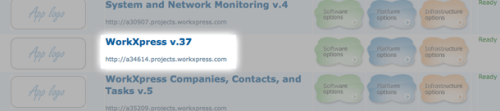
You may view the entire version history of any given application. Each version is a distinct DNA file and may be independently installed into an empty WorkXpress environment as an application.
Access the version history of any application in the development role through the WorkXpress Cloud Management Portal. Simply use the “View Version History” software option.
In order to deploy a development project to testing or production, you will need to be familiar with the related concepts of rollouts, releases, and updates. Below, you'll find an illustration depicting version management, and in the following few sections, we'll familiarize you with the steps you must take to deploy your software.
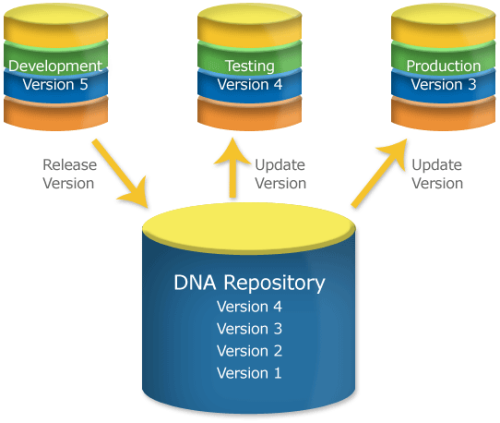
Rolling out changes from a development application to a testing or production application involves two steps:
Both these steps are required to move a current version of an application from development to production.
A release is always performed from a development application. A release involves freezing and saving a copy of the development application in its current state. The DNA file that is created is the “release”. This release takes the name of the development application coupled with the version number of that application at the time it was released. This release is packaged as a DNA file and is made available for consumption. If the appropriate option is chosen, all testing and production applications connected to this development application will be notified that a new release is now available.
The development application itself then has its version number permanently incremented by one. You may the continue to make changes to the development application.
An update is always performed on a testing or production application. It involves indicating the desire to perform an update, selecting the version to which you'd like to update, and then running the update. All of these activities may be performed easily using the WorkXpress Cloud Management Portal.
Your application will be unavailable to users during a rollout, release, or update.
You may use the WorXpress Cloud Management Portal to merge a DNA file into an existing development application, effectively combining two applications.
An application is created by installing a DNA file into an infrastructure environment and assigning it a role. There are three roles: development, testing and production. Testing and production applications are always associated with a root development application.
Version control is managed by maintaining a history of versions of a development application. Each version is an application DNA file. You may release new versions of development applications and update to newer versions of testing and production applications at any time.
You may merge a DNA file into a development application to create an application that consists of both sets of functionality.
The WorkXpress Cloud Management Portal is used to manage your applications, maintain version histories, perform releases and updates, and to merge application functionality.
Please proceed to Cloud Management Portal - Systems and Infrastructure Management to complete your introduction the WorkXpress Cloud Management Portal.