- Introduction to WorkXpress
- Building Your Application
- Examples and Best Practices
- Technical Manual
The selected file /tmp/file5Riv5i could not be uploaded, because the destination sites/default/files/css/css_a91cd284035e73ba34d112bfed2f5a16.css is not properly configured. The selected file /tmp/fileVPGHXn could not be uploaded, because the destination sites/default/files/css/css_de1aa27776f1462d2b0d83a80ce4b92d.css is not properly configured.
In this lesson we will cover a wide variety of infrastructure (server, hosting, and bandwidth) management and other systems administration capabilities that are available via the Cloud Management Portal.
After completing this lesson, you should be able to answer these questions:
All aspects of systems administration pertaining to WorkXpress are performed using the WorkXpress Cloud Management Portal, with one exception: setting up a virtual appliance behind your firewall in private cloud.
A basic understanding of the concepts of WorkXpress is helpful to determine how best to use the WorkXpress Cloud Management Portal to accomplish your goals.
Any WorkXpress installation can be thought of as a combination of four basic components:
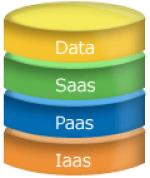
The task of systems administration within WorkXpress is simply the task of administering these four components.
For example, to create a brand new functional application, one must verify that infrastructure is setup, then the WorkXpress Engine (platform) must be installed, and finally the application (software) must be installed. Then, when users begin to interact with the system, they will create data (user data) that must be managed according to your policies.
Again, the WorkXpress Cloud Management Portal makes it easy to setup, manage, and maintain each of these four components of any WorkXpress installation.
Use the WorkXpress Cloud Management Portal to create a new software application. In the upper right hand corner, choose “Add” and then select whether you are creating a development, testing, or production application. The resulting popup window will guide you through each of the choices necessary to create your software, platform, and infrastructure.
Before you create a new software application, it is important to familiarize yourself with each of the concepts below.
Also note that if you use the WorkXpress Store (www.workxpress.com/store) to purchase your application, the Store will create the new software application on your behalf, and you will simply find it in your list of available software applications upon logging into your WorkXpress Cloud Management Portal.
Sometimes it may be helpful to create more advanced installations of WorkXpress. For example, a large organization may want a single tenant application to support many users, and so installs it on a cluster of virtual appliances. In a different example, a software ISV may want a single virtual appliance setup as a multi-tenant environment within which they can support many customers applications efficiently. In all cases, a knowledge of WorkXpress installation topograhy options is important.
The below chart shows how, in WorkXpress, a cluster, virtual appliance, and application are each related.
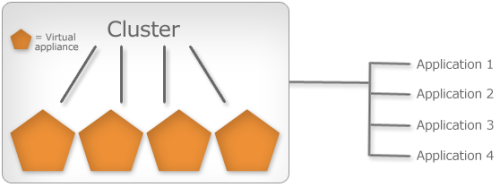
An application is any unique software program you are developing, testing, or using in production. See Application Lifecycle Management for additional details.
A virtual appliance is the functional equivalent of a single computer server, except that it is defined by software rather then by a physical piece of hardware. Server virtualization allows many virtual appliances to exist on the same piece of physical hardware or to be spread across multiple physical servers. Virtual appliances are a fundamental component of cloud computing because they are abstracted from the underlying hardware.
A cluster is one or many virtual appliances working together to serve the same application or set of applications.
Domains are the URLs, or website addresses, used to access your applications. For example, abccompany.workxpress.com is a domain name. A domain points to a single WorkXpress application.
Domains may be created, changed, or deleted in the WorkXpress Cloud Management Portal using the Software Options menu for any application.
Note that domains must propagate before they'll be available to use. This means that upon adding or changing a domain, information is released to the internet at large via the DNS standard, and as a result of the normal functioning of DNS, it may take some time for users around the world to be able to access your software application via your updated domain.
Tenancy refers to the number of application environments coexisting on a particular virtual appliance or cluster of virtual appliances. There are many different types of tenancy. The types of tenancy supported by WorkXpress include sharing database and web servers across each application.
An application is considered to be a “single tenant application” when it exists by itself as the only application in its environment. In WorkXpress, an application is considered to be single tenant when it has a uniquely dedicated virtual appliance or cluster of virtual appliances assigned to serve it.
The following chart shows the relationship of a single tenant application to its virtual appliance.
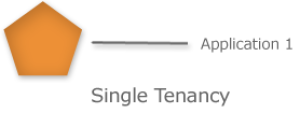
In WorkXpress, when multiple applications are installed onto the same virtual appliance or cluster of virtual appliances, they are automatically assigned to share database servers, web servers, and other critical components of the WorkXpress application stack. Because they are sharing these components across each application, they are considered to be multi-tenant applications.
It is important to note that WorkXpress assumes the intent of installing a second or subsequent application onto an existing virtual appliance to be multi-tenancy simply because it is easy to create a single tenant architecture at any time, and a choice to do otherwise must imply a desire for multi-tenancy.
The following chart shows how multiple applications may exist in a multi-tenant installation.
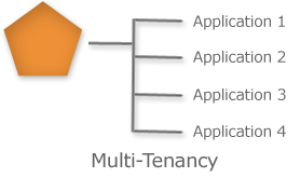
In WorkXpress, the traditional notion of a server is replaced with the cloud computing notion of a virtual server. In fact, we use the term virtual appliance to denote what used to be thought of as a single physical server. You will use the WorkXpress Cloud Management Portal to create, delete, modify, and maintain your WorkXpress virtual appliances. These choices are found in the “Infrastructure” cloud next to any application.
Note that as discussed above in installation topography and tenancy, there may be many different ways to organize your virtual appliances and software applications within those virtual appliances. However, this section deals with managing a single virtual appliance at a time.
You will use the WorkXpress Cloud Management Portal to create new virtual appliances using the infrastructure provider of your choice. For example, you may elect to create a new virtual appliance using Amazon Web Services, or you may create a new virtual appliance on your own local hardware.
Often when creating a virtual appliance on third-party infrastructure, you will be asked to make choices about the size of the infrastructure you will need. Make the choice that best fits your needs, but remember, with WorkXpress you can change your mind later.
Take note of the fact that creating a virtual appliance on any non-local infrastructure will usually involve the creation of a billing relationship and an obligation for payment.
Use the WorkXpress Cloud Management Portal to delete virtual appliances. Deleting virtual appliances typically ends any or most billing obligations with the provider, depending on the topography of that provider. For example, using Amazon Web Services, use of an Amazon EC2 server also dictates use of Amazon Elastic Block Storage, and in some cases, Amazon Simple Storage. WorkXpress automates the use of these services via the WorkXpress Cloud Management Portal.
Many infrastructure providers allow you to re-allocate resources to your virtual appliance with only a minimal service interruption. The WorkXpress Cloud Management Portal will present these options to you, along with the ramifications of any decision, so that you may take the action that is best for you.
Having the ability to easily increase available resources is an important capability as you grow your organization's use of WorkXpress.
WorkXpress provides a variety of tools for maintaining your infrastructure and each is described below.
Use performance graphs to view a history of key performance metrics of your virtual appliance and the underlying technology stack of WorkXpress. These tools chart many aspects of processor utilization, different types of memory utilization, database performance, user activity, open threads, and much more. These graphs are accessed from the infrastructure options associated with any WorkXpress application.
The illustration below shows some examples of actual WorkXpress performance graphs.
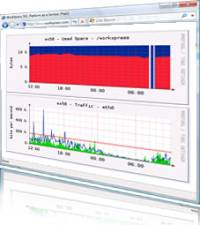
Monitors are slightly different from, but related to, performance graphs above. You may set up monitors to keep track of key performance variables of each component of your technology stack, and then, to take an action when a performance threshold is crossed. Those actions could include generating an alert, sending a notification, or attempting to self-heal. Each is described below:
Alerts - these generate a specific item and call to action in the Cloud Management Portal. To see your alerts, you must log into the portal and take note of the Alert icon which will appear next to any application in the appropriate application list.
Notifications - notifications will be sent to your email, cell phone (via text messaging), or via some other service.
Self-Healing Options - Many of the components of the WorkXpress technology stack can attempt to self-heal when a monitor threshhold is breached. For example, if MySQL stops responding, the monitor can detect this and attempt to restart it some number of times.
Data, commonly referred to as “user data”, refers to the information generated by a user in a production application. User data can also be generated in a development or testing application, however, this type of user data does not typically receive systems administration attention because it is not typically important for the operations of the organization.
There are two primary operations that must be performed on data generated in a production application. The data must be backed up for safekeeping should there become a problem with the application, and in the event of such a problem, it may need to be restored.
It is important to know that one also may use the backup and restore capabilities of WorkXpress to load actual data into a testing application environment so that testing may be performed using accurate data.
Making a data backup refers to the act of making a copy of the data in an application and storing that data somewhere safe in case it is needed later. Use the WorkXpress Cloud Management Portal's Software option entitled “Backup Data” to begin this process.
Note that you may perform an immediate data backup, or you may schedule your data backups to be performed at regular intervals.
Use the Software option next to any software application in the WorkXpress Cloud Management Portal to perform a data backup.
Restoring data refers to the act of copying data from a backup file into the application, thereby replacing any data that was in the application prior to the restore.
Restoring data is typically only done at two times: first, while recovering from a disaster. Second, while loading current data into a testing application environment for more accurate testing.
You can restore data from the Software options menu next to any application in the WorkXpress Cloud Management Portal.
Disaster Recovery is made easy using the WorKXpress Cloud Management Portal. In fact, it is merely the application of the same techniques used to create infrastructure, to install software applications, and to restore data. The exact steps to accomplish disaster recovery are:
More information on how to perform each of these three steps can be found above.
All systems administration tasks can be performed within the WorkXpress Cloud Management Portal simply by using the Software, Platform, and Infrastructure options associated with any existing application. You can create new applications from the WorkXpress Store or from the Add menu within the Cloud Management Portal.
It is important to recognize the possible system topographies that WorkXpress can support, including an understanding of the concepts of an appliance, a cluster, and an application.
Domains are assigned and maintained at the application level.
WorkXpress supports single tenancy and multi-tenancy and makes it easy for you to install applications into infrastructure using either form of tenancy.
You can create, delete, or modify virtual appliances from within the Cloud Management Portal and use the same portal to maintain those appliances. WorkXpress provides a variety of tools to maintain your virtual appliances, including performance graphs, monitors, alerts, notifcations, and self-healing options.
You can produce backups of data at any time or on a scheduled basis. You may restore data at any point in time.
Disaster Recovery is simply the act of using the portal to recreate your application, including your infrastructure choices, and to restore your data.
This concludes our lessonab about the WorkXpress Cloud Management Portal. Now, you have all the knowledge you need to begin to experiment with WorkXpress; however, you will likely need to further your understanding of the WorkXpress Build Tools, by beginning with The Block Creator. Continue forward, Cloud Master!