- Introduction to WorkXpress
- Building Your Application
- Examples and Best Practices
- Technical Manual
A header is a type of form in WorkXpress. The purpose of a header is to provide navigation between different pages of an application. It is automatically placed on a page form when one is created. This replaces the Application Header that has traditionally been located on the top of every page.
The header form contains some new features that were not available with the application header.
 ). This originally opened the page configuration, which is now accessible via the Show Tools button in the left toolbar.
). This originally opened the page configuration, which is now accessible via the Show Tools button in the left toolbar.
While initially provided for you on any new page, a header form can be added in the following ways: either clicking the “Forms” button in the left hand palette and then dragging the Classic Forms button over the page's background, or, when the presentation layer is displayed, clicking on one of the blue plus icons ( ). When the Choose the Type of Form to Add screen appears, scroll down and select Header.
). When the Choose the Type of Form to Add screen appears, scroll down and select Header.
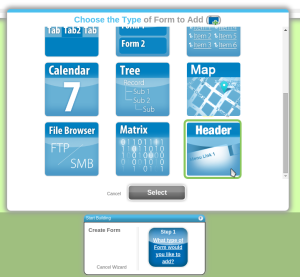
There are three ways in which the header form provides navigation.
Header features can be edited by clicking on the blue page icon when the presentation layer is displayed.
Header forms and how they are managed and placed on the page is changing again in an upcoming Platform Release that will include Page Types which allow content to be generated in an area above, to the left, to the right, and below the main page content, and then shared between pages. In addition, the following features of Header Forms will be added: