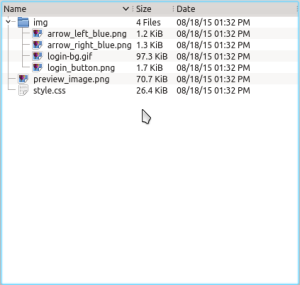- Introduction to WorkXpress
- Building Your Application
- Examples and Best Practices
- Technical Manual
Export/Import Skins is used to allow the application developer to download any of the existing skins on the application and to upload new skins to the application.
Export/Import Skins can be accessed using the tools section of the WorkXpress Handbook.
Under the “Export” tab is a select field containing all the available skins on the application. Selecting one and clicking the “Export” button will result in all the files for that skin being automatically downloaded with tar.gz compression.

There are two fields under the “Import” tab. The first is a text field where a name for the skin can be entered. The second is a file field where the software developer can choose a tar.gz file from their computer to upload as the new skin. Clicking the “Import” button will create the new skin, which can be used in the application. Both fields are required.

Whether exported or imported, all skins are required to have the same internal structure to function properly. The cornerstone of each skin is the file style.css, this must be present in the root of the tar.gz file. Second is the file preview_image.png, which contains a snapshot previewing how a page would be displayed using the skin. This is optional, but if included, it must also be in the root of the tar.gz file. Finally there is the img folder, a directory that contains all the necessary images, fonts and text files referenced to in style.css. Allowed extenstions are gif, jpg, png, txt, eot, woff, ttf, otf, and svg. Anything else will not be imported or exported. The folder and its contents are all optional.