- Introduction to WorkXpress
- Building Your Application
- Examples and Best Practices
- Technical Manual
In this lesson, you'll receive a quick tour of the various functions of the account portal so you can understand how to use it to oversee your software, platforms, infrastructure, and in some cases, your software business.
None
After completing this lesson, you should be able to answer these questions:
The WorkXpress Cloud Management Portal gives you total control over the type, content, and location of your WorkXpress applications. It lets you build what you want, deploy what you want, manage how you want, and even put applications behind your own firewall.
Finally, for VARs and ISVs, the Cloud Management Portal will help you to manage your customer base, your income and expenses, and grow your business.
Their are three primary sections of the Portal: Cloud Management, Account Management, and User Profile Management, as shown in the image below.
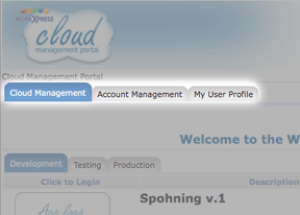
The first tab you will encounter in the Cloud Management Portal is the aptly-named Cloud Management tab. Here, you will manage your cloud software, platform, and infrastructure options.
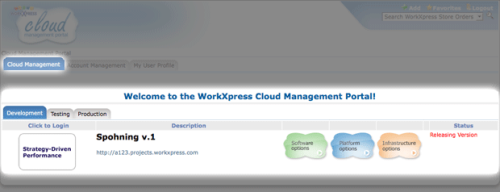
The Cloud Management area is divided into three sections by tabs. These sections are for your applications “in development”, your applications “in testing,” and your applications “in production”. It is very important that you are in the proper tab as all activities within that tab will only create or affect applications in the corresponding stage of the application lifecycle. These stages are explained more fully in Application Lifecycle Management.
Within each tab, you will see a listing of each of the applications that belong to your account or for which you have been added as a collaborator. You may review the applications, auto-login to them, review any alerts or warnings, and finally, you may independently operate on the software, platform, or infrastructure that is powering that application.
The WorkXpress Cloud Management Portal serves only as a management tool to oversee the various independently functioning applications you have created. There is no relationship between the Cloud Management Portal and any application in any stage other than one of general oversight and management.
Any specific application will most likely live in a completely different infrastructure configuration, including, potentially, being hosted and served from a different location. You cannot control how or where the WorkXpress Cloud Management Portal is hosted; however, you have total control over where any of your specific applications are hosted.
Said differently, the Cloud Management Portal is a wholly distinct application from any of your applications. The Cloud Management Portal merely exists to help you create, manage, and evolve your distinct applications.
The figure below shows how the Cloud Management Portal provides a distinct, centralized management tool for your development projects, testing applications, and production applications, which may be deployed elsewhere in the cloud.

Account Management is where you will manage a wide range of billing activities about your account. Keep in mind that you are billed for each individual application, platform, or infrastructure choice, but that all billing is aggregated to your account. This area also helps you manage your customer relationships if you are a VAR or ISV.
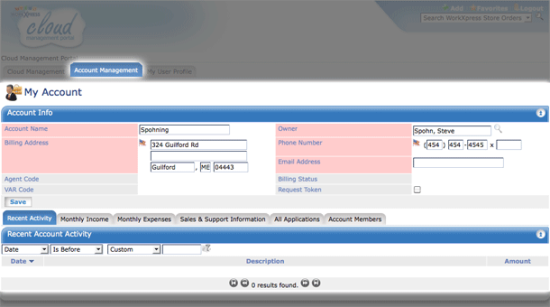
The top section is for general information about your account such as name, address, phone number, and importantly, your billing status. Statuses include attributes like “current” and “past due” and can impact your ability to transact on the platform.
Also in the top section is an indication of the reference code for the Sales Agent or Value Added Reseller (VAR) with whom your account is affiliated. By affiliating with an established agent or VAR, you can receive excellent additional benefits such as support, discounts, and training.
The bottom section of the Account Management Tab has six tabs that address the following functions:
Again, collaborators are different from Account Members. Account Members are typically members of your organization and are granted rights across most aspects of your Cloud and your Account, including all of your applications.
Collaborators, on the other hand, are invited on a per-application basis to participate in the management of that one specific application. These individuals can be anyone with a valid email address.
To reiterate, Account Members have access to all applications in your account. Collaborators only have access to the specific application for which they have been invited as a collaborator.
This tab has simple information about your user (in other words, about you!). Here, you'll edit your user details.
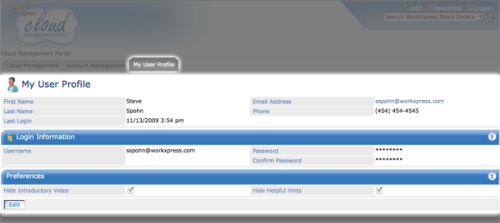
You may change your name, email, and phone number at any time. Also, you may change your username and password. Finally, you may check or uncheck the boxes to disable or enable the “introductory video” or the “helpful hints” features which appear at the top of the WorkXpress Cloud Management Portal upon initial login and subsequent refreshes.
The WorkXpress Cloud Management Portal is used to master all aspects of your cloud. Some key concepts we covered include:
Thanks for taking the time to learn about the Cloud Management Portal. This is an important step on your path to Cloud Mastery. Stay on the path and proceed to The Cloud Management Portal - Application Lifecycle Management. Here you will learn how to maintain applications in stages of development, testing, and production.